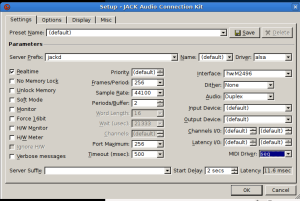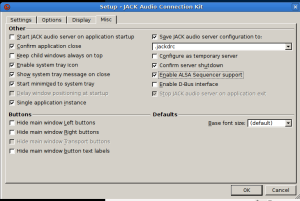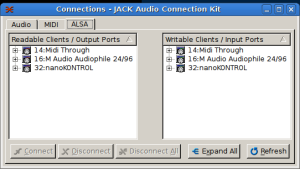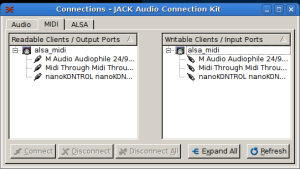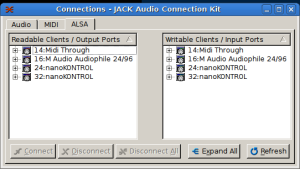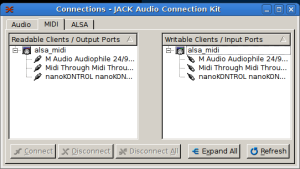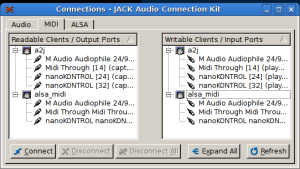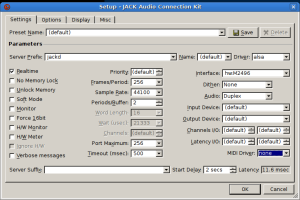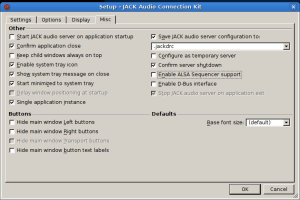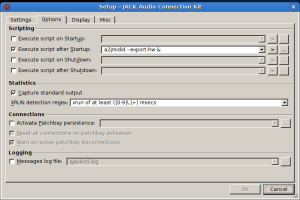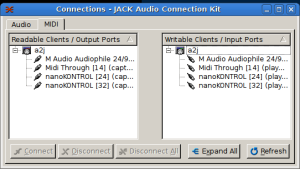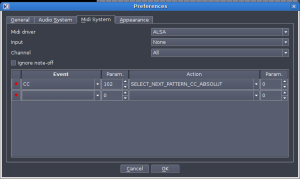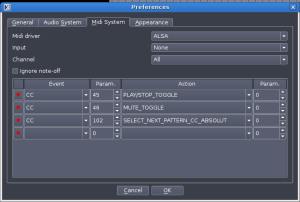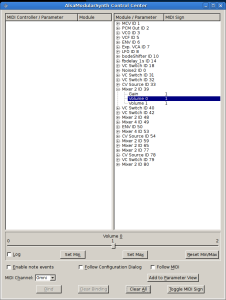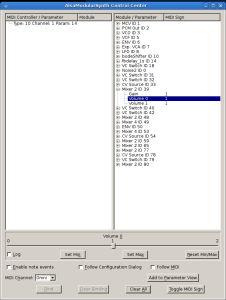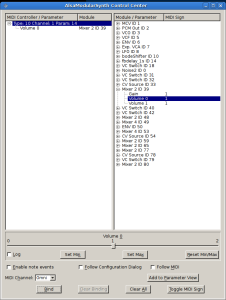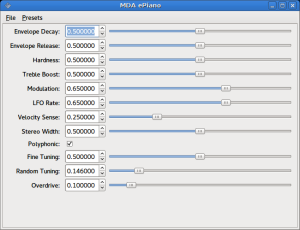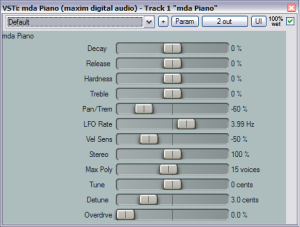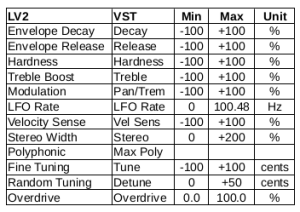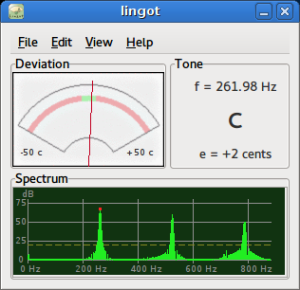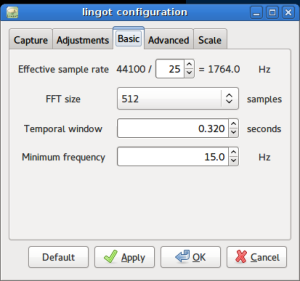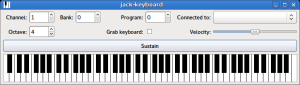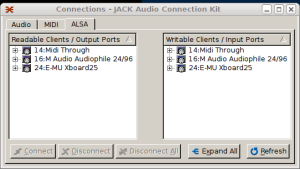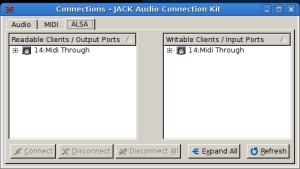This will be my last post for the foreseeable future. I’d like to wrap up with a brief list of some interesting programs I’ve used in the last few months:
LMMS is a digital audio workstation. I found it reasonably simple to use and it can be completely self-contained (it includes instruments and effects). The JACK support didn’t work reliably in my testing but the default ALSA support worked fine. LMMS seems like a great way to make music without having to learn a lot of technical details.
Rakarrack is a multi-effects processor designed for guitars but it works great with synthesizers as well. 🙂
Zita-rev1 is a nice standalone reverb (although I didn’t find any way to save its settings). I also like the LV2/VST reverb plugin Mverb.
QMidiRoute and mididings both do MIDI filtering and routing. QMidiRoute is simpler; mididings has a steeper learning curve but is much more powerful.
jack_mixer is an audio mixer for JACK. Its configuration file is per project and is in XML format, meaning that it can be easily edited with a text editor (I created channel strips and set MIDI controller assignments by editing the file). I was able to get creative with the signal routing and create effect send and return channels. You don’t have to connect the master output, and you can connect channel outputs to other channel inputs.
This blog is now on an indefinite hiatus. Happy music-making!